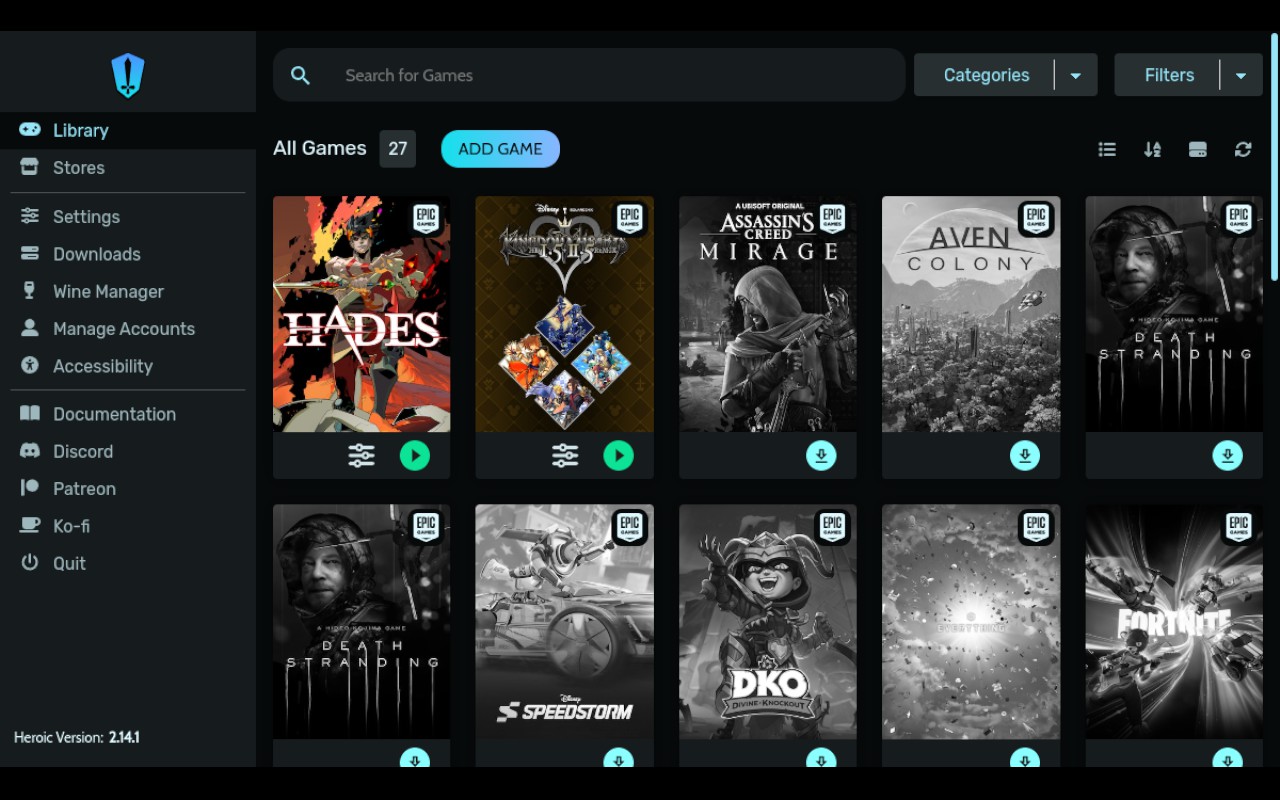
Unlock a Heroically Epic Store of Steam Deck Games
The Epic Games Store is a bastion of free games. Many great titles such as Death Stranding and Marvel Guardians of the Galaxy have been given away. There are also sales with stacked vouchers and boosted reward credit that combined can give you awesome discounts.
However, for Steam Deck users, there’s a problem. There’s no Linux version of the Epic Games Store. But there is a solution. A third-party Epic Games Store called Heroic Games Launcher.
Install Heroic Games Launcher
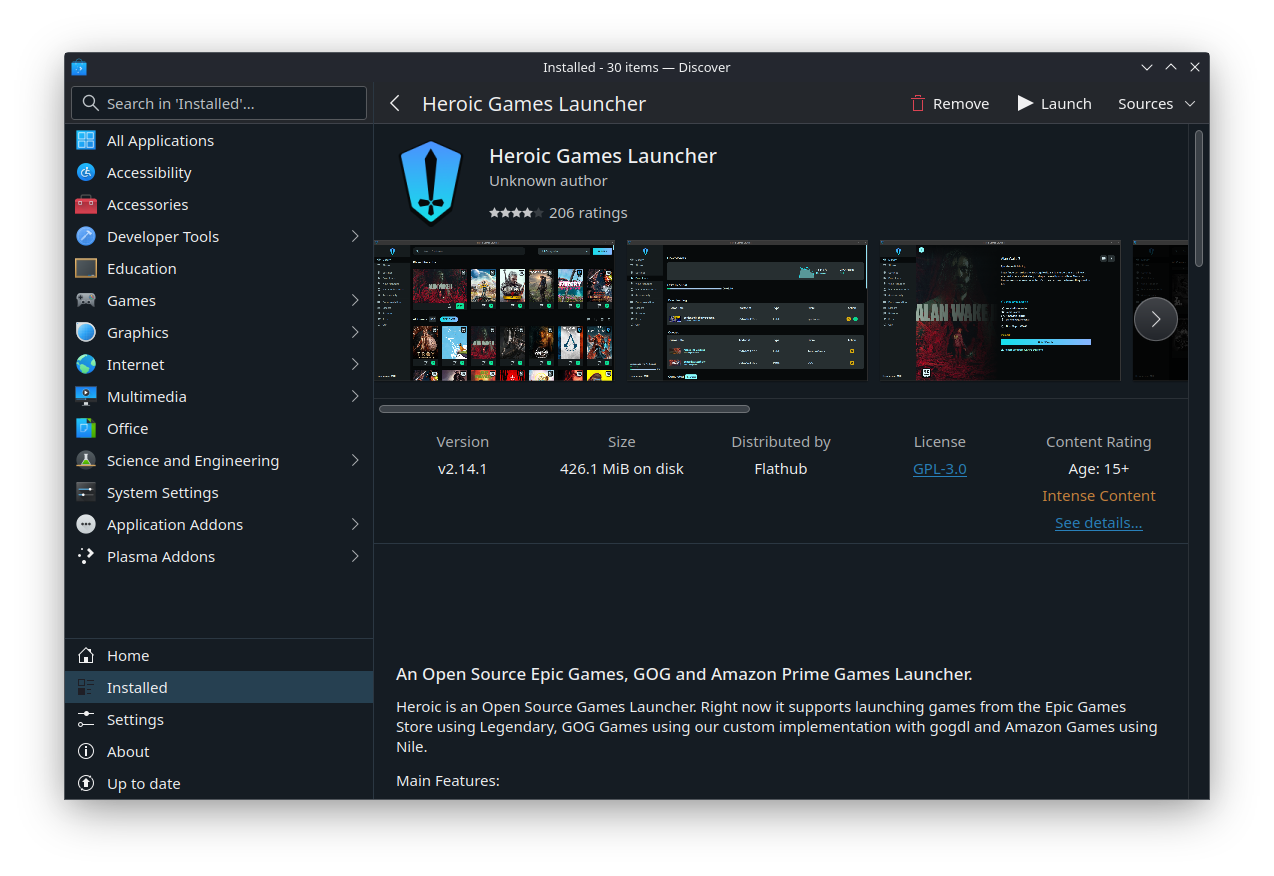
The first step is to install Heroic Games Launcher.
Press the Steam button > Power > Switch to Desktop to launch the desktop environment of SteamOS. Open Firefox, go to the Heroic Games Launcher Flathub entry, and click Install.
Then open the .flatpakref file you downloaded, tick Always open Flatpak repository reference files with the chosen app and then click Discover.
Once Discover opens with the Heroic Games Launcher entry, click Install.
Add Heroic Games Launcher to Steam
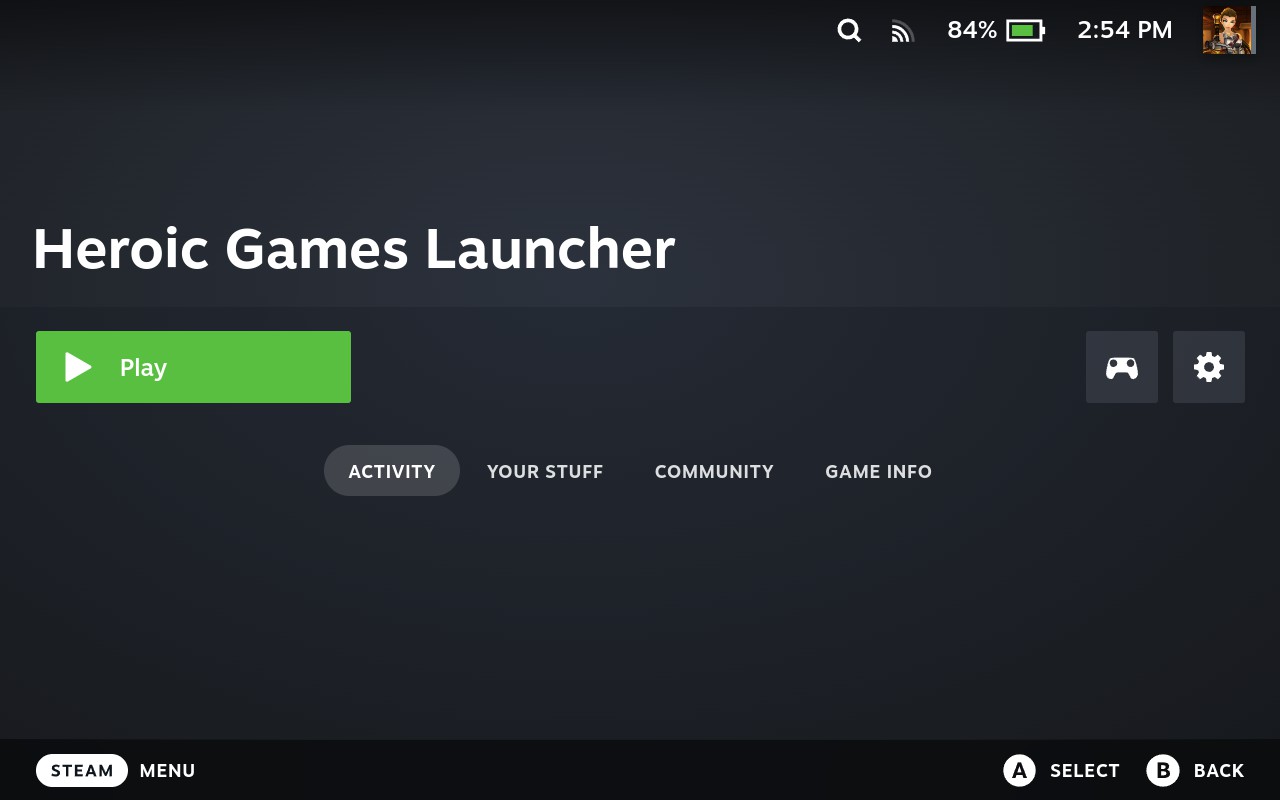
The second step is to add Heroic Games Launcher to Steam.
Once the installation has finished, click the Steam logo on the bottom left > Games, right click (by clicking the left trackpad if you’ve followed my essential SteamOS settings guide) Heroic Games Launcher, and click Add to Steam.
This will add the Heroic Games Launcher application to Steam as a non-Steam shortcut so you can launch it from Gaming Mode.
Set Up Controls for Heroic Games Launcher
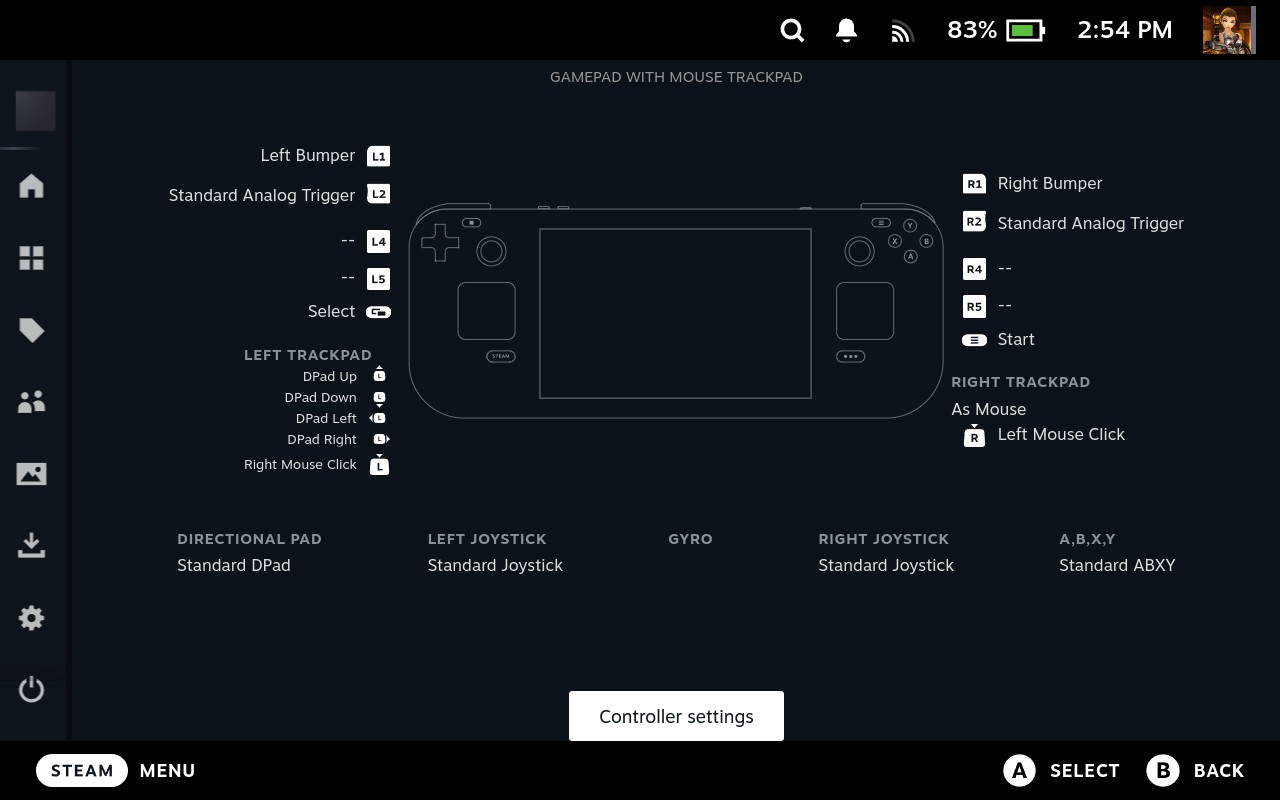
Next, you need to set up controls for Heroic Games Launcher. As a desktop application, this is where the Steam Deck’s trackpads come into their own.
Return to Gaming Mode by clicking on the Return to Gaming Mode shortcut on the desktop. Then launch Heroic Games Launcher from Gaming Mode. As a non-Steam shortcut, Heroic Games Launcher will appear in the Non-Steam category.
Press the Steam button and go to Controller Settings > tap on the current layout > Templates and choose Gamepad with Mouse Trackpad. Then press X to apply the layout. Then Edit Layout to set R Click to Left Mouse Click and L Click to Right Mouse Click.
Once set, go to the cog icon, and Export Layout to save this preset for other desktop applications you add to Steam.
Configure Heroic Games Launcher
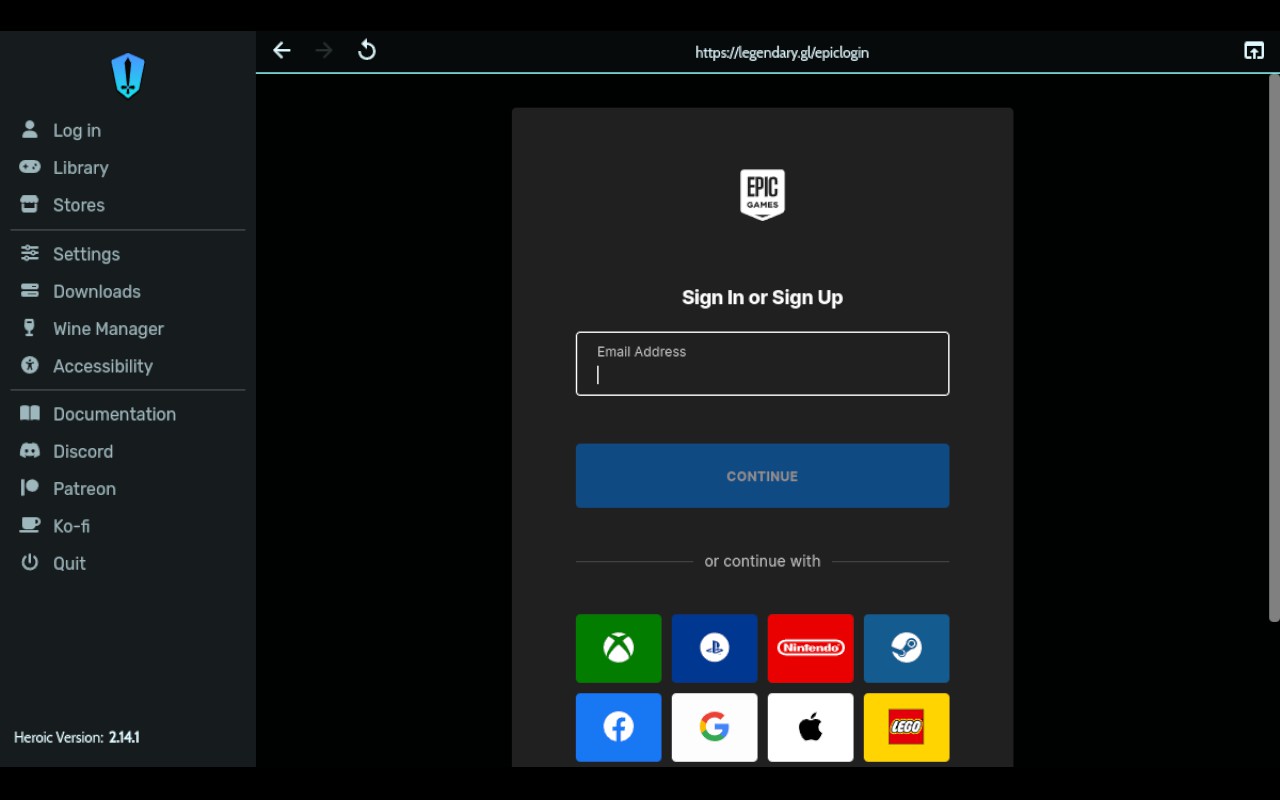
Now, you need to set up Heroic Games Launcher so you can install games.
Press B to go back to Heroic Games launcher and go to Settings. Tick Automatically update games and Add games to Steam automatically.
Then in the Log in tab, click Epic Games Login. Press Steam + X to bring up the keyboard. If the keyboard is in the way, hold Left Trigger and then press Move to move the keyboard to the top of the screen. Heroic also supports GOG and Amazon.
Install Games In Heroic Games Launcher
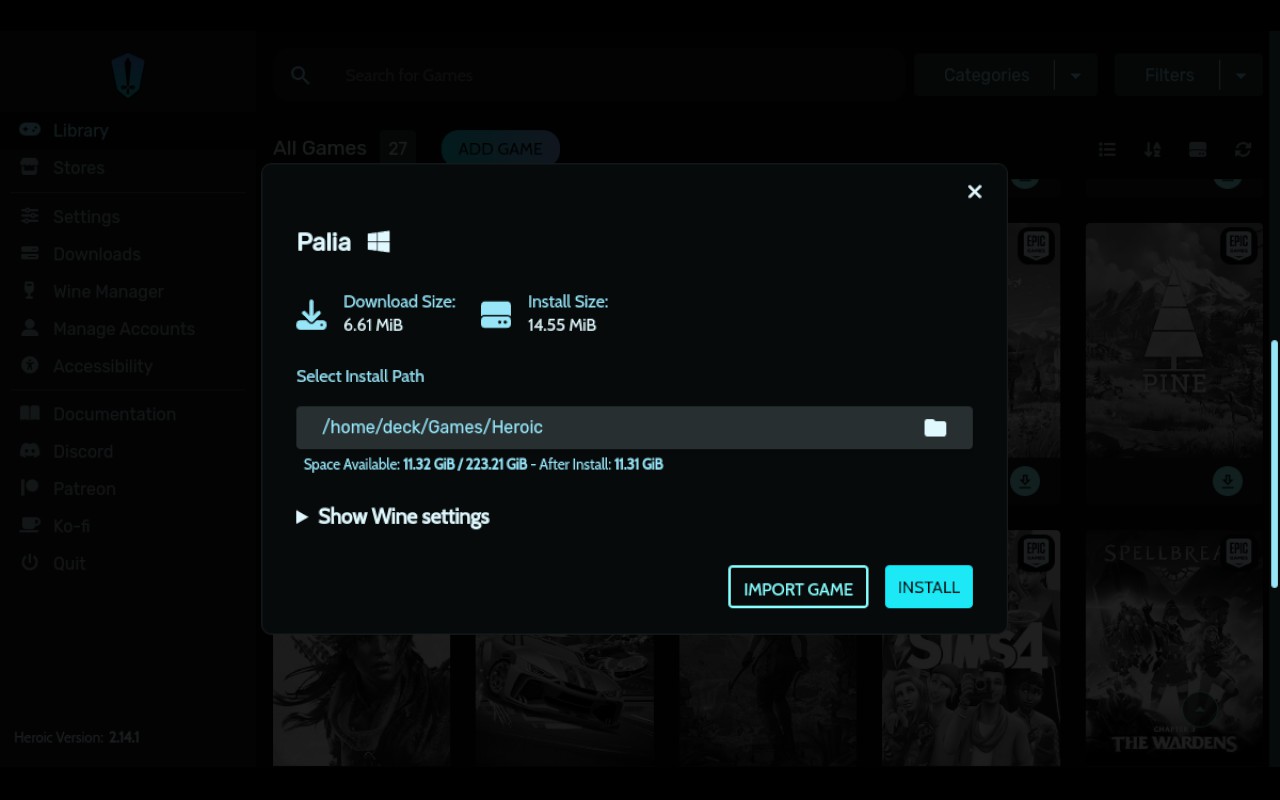
Finally, you can install games. Go to Library, click the download icon next to the game you want to install, and then Install.
Once installed, launch the game. If it doesn’t load, go to Wine Manager, try downloading a different Proton version such as Proton-GE-Latest or Wine-GE-Latest and then back in the Library, right-click the title > Settings and select a different Wine Version. For guidance on which Proton version to use, read Break Free of Steam’s Deck Verified Program.
However, Ubisoft games bought from the Epic Games Store aren’t supported because of the Ubisoft Connect authentication. You must install Ubisoft Epic Games Store titles on Windows first. Then load the game and activate it on your Ubisoft account. Once activated, follow next week’s Ubisoft guide to install and play through Ubisoft Connect.
Once a game has been successfully launched, restart Steam from the Power Menu and your new game will be available (including artwork) in your Steam Library under the Non-Steam category.
Epic Games Unlocked
You’ve unlocked the Epic Games Store and learned how to play non-Steam games on your Steam Deck. Enjoy playing your Epic Games Store titles.
Subscribe below to receive next week’s post: Connect the Hardest Games Store - Ubisoft to your Steam Deck and let me know your experiences with Epic Games Store games in the chat.