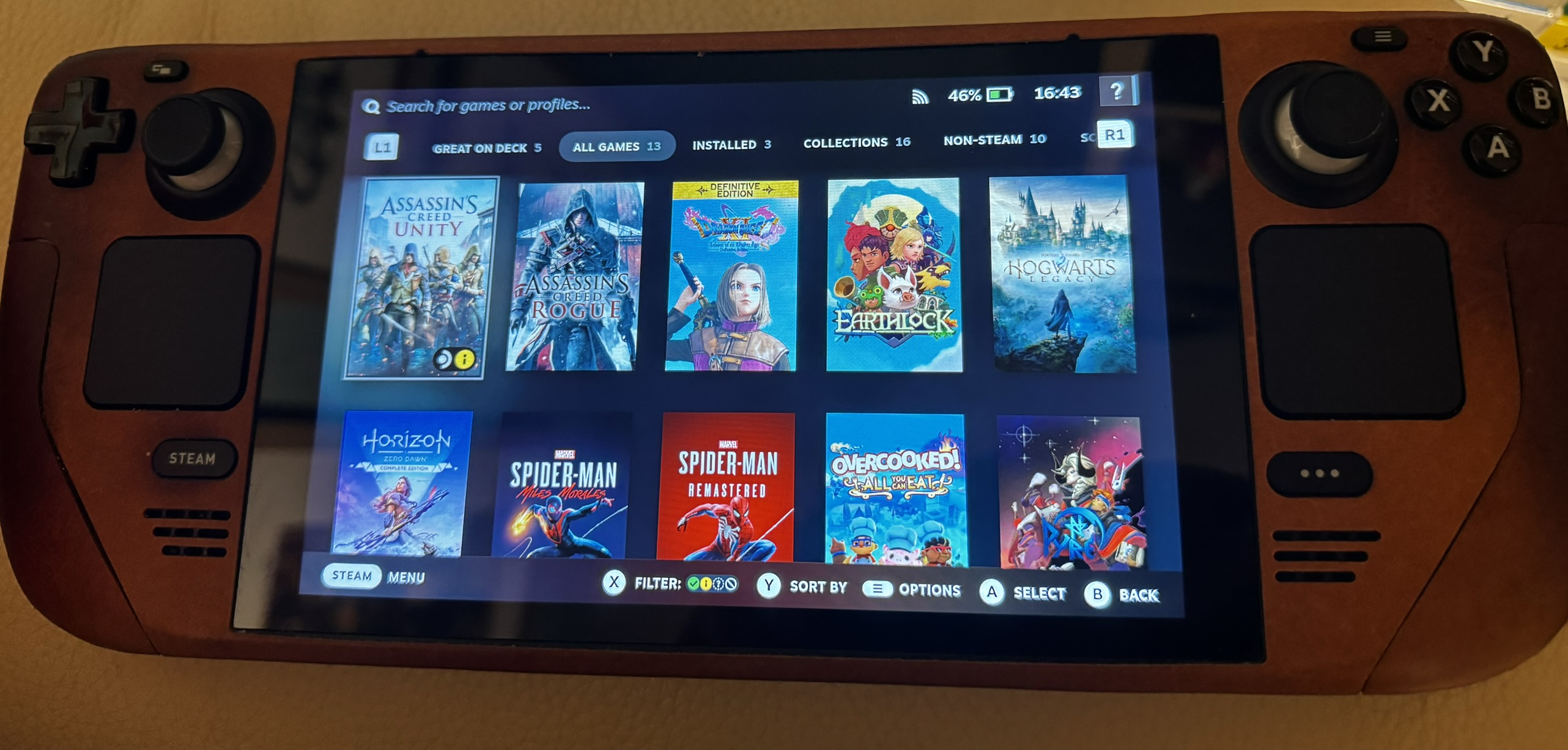
Break Free of Steam's Deck Verified Program
The Steam Deck has a Deck Verified program to give a seal of approval to supported games. Discover how to break free of this silo and unlock your Playable, Unknown, and Not Supported games.
Why The Deck Verified Program Exists
One of the greatest benefits and downsides of the Steam Deck is that it doesn’t run Windows. It runs SteamOS, Valve’s customised Linux distribution based on Arch Linux.
On the plus side, that means SteamOS is designed from the ground up to be optimised for playing games. Gaming Mode is a sleek and easy to navigate user interface for installing and playing Steam Games. You can easily customize game settings using Quick Access, launch multiple games at the same time and swap between windows without having to mess around with a desktop environment. Desktop environments are designed for a mouse and keyboard, not a game controller.
On the minus side, there’s game compatibility. Most games are designed to run on Windows and Windows only. Valve has helped to develop a compatibility layer called Proton which makes Windows games run on the Steam Deck. To help gamers understand which games will work on the Steam Deck, they developed a Deck Verified program to test as many Steam games as possible and provide a seal of approval.
But you’ll find most games are indeed playable even if they aren’t verified.
Check Your Steam Library Status
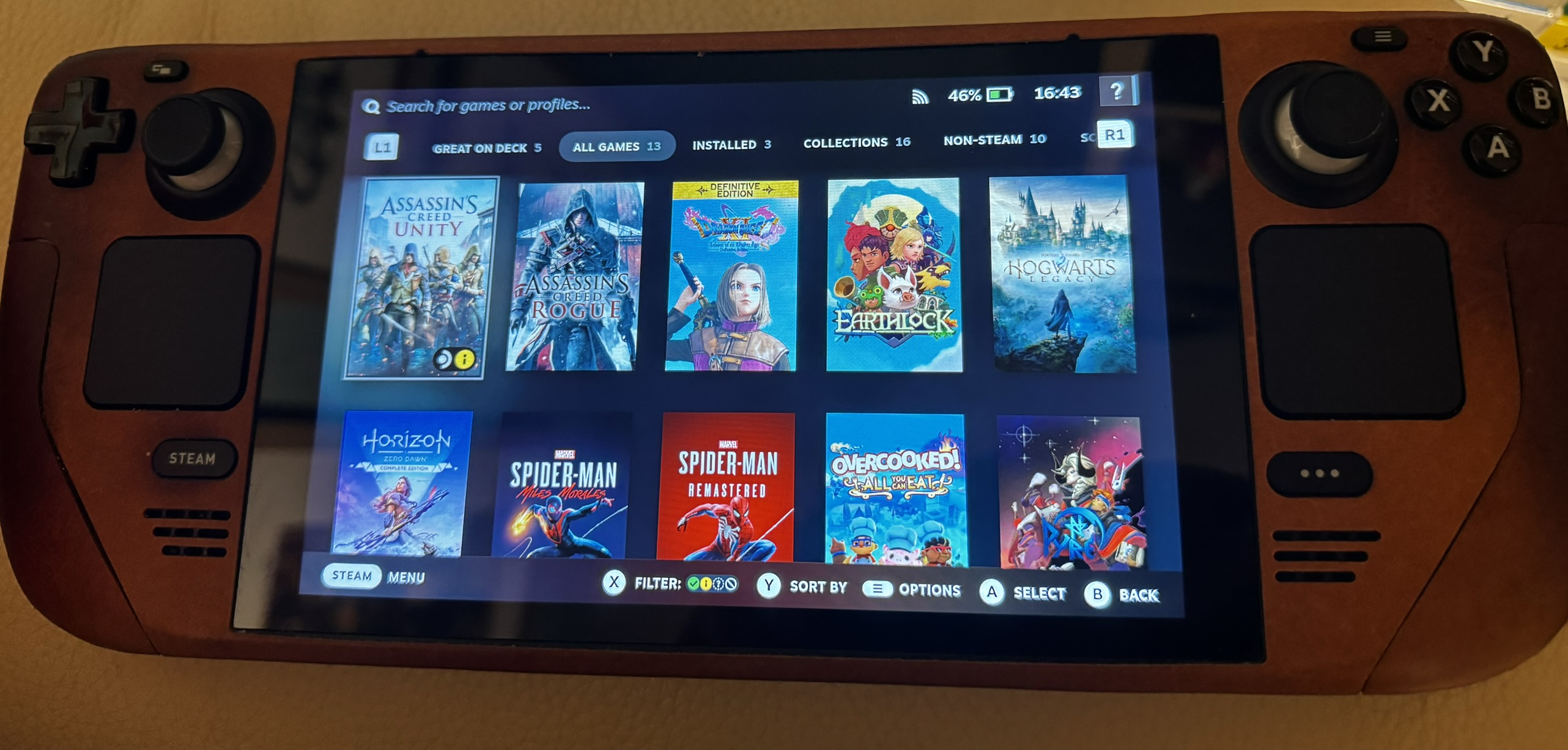
The first step is to check the Verified on Deck status of your Steam Library. Go to the Library page and you’ll see all your Steam Games.
When you have a title in focus, you’ll see the Steam logo on the bottom right of the cover and another circular icon next to it. That shows the Verified on Deck status of the game. A green checkmark is verified, a yellow i is playable, a question mark is unknown and a circle with a line is not compatible.
Don’t worry too much about the verification status of your games. Most games are playable out of the box using Proton which is automatically enabled for all titles. Most games that are playable and haven’t received the green verified checkmark of excellence are because you have to manually bring up the keyboard once (using Steam + X) to enter some text. Not exactly a dealbreaker.
But My Game Doesn’t Boot
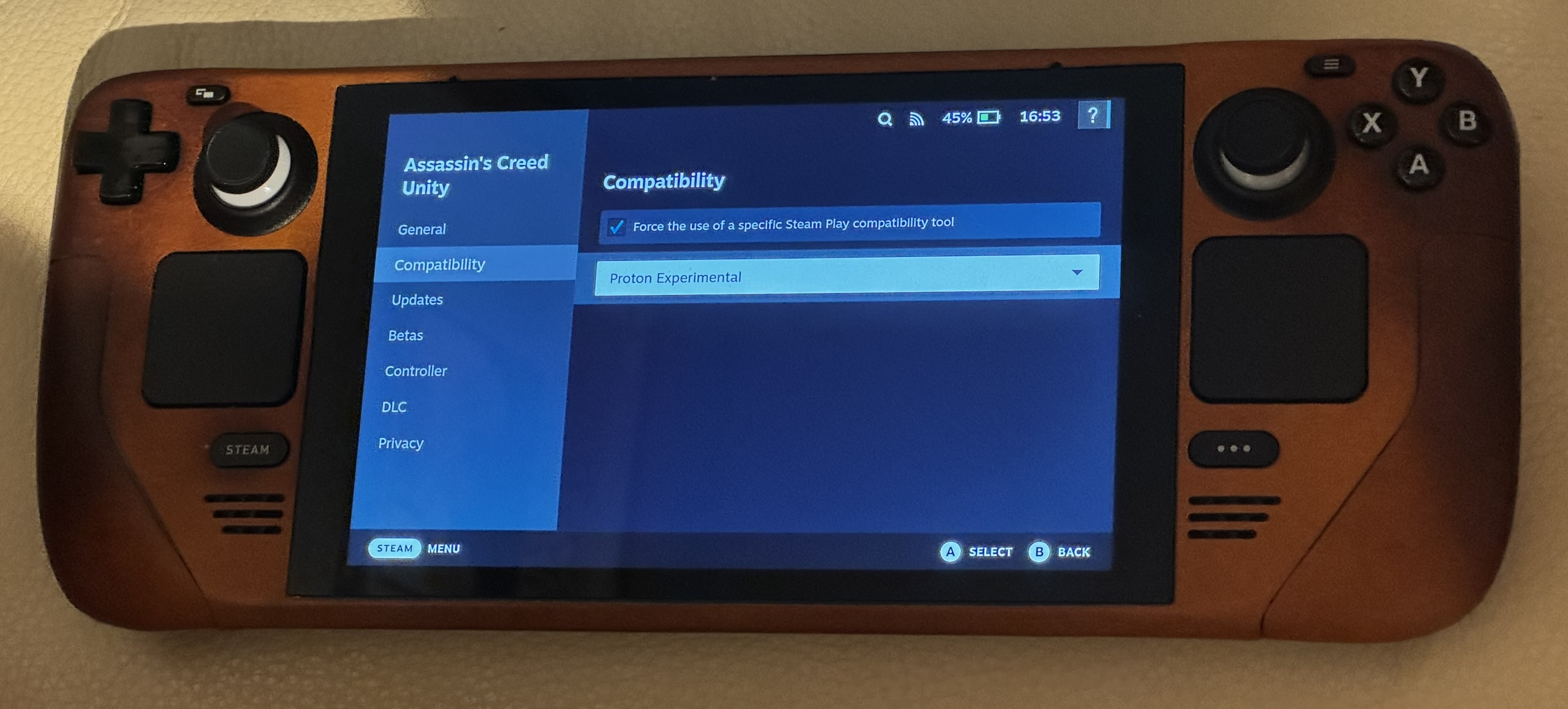
There are exceptions to every rule. Some Steam games don’t work out of the box on the Steam Deck. If a Steam game doesn’t boot, your first port of call should be ProtonDB.
ProtonDB is a website full of compatibility information for Steam games running on a Steam Deck and Linux computers. Since it’s based on users’ own experiences, there’s more data available and often a quick change of the Proton compatibility layer you’re using can get you in the game.
For example, Escape From Paradise 2 didn’t boot for me at first, but changing the Proton version to 6.3-8 did. The downside is only Steam games are listed. Games only available through third parties are not.
To change the Proton compatibility layer, select a title, click the cog icon, go to Properties > Compatibility, click Force the use of a specific Steam Play compatibility tool and choose from the dropdown list. Then try launching the game again. You may have to wait for the Proton version to install first.
If you’re not sure which Proton version to try, Proton Experimental is always a good first choice since it contains the latest updates.
Steam Games Unlocked
You’ve broken free of the Steam Deck Verified program and learned how to play more of your Steam Library on your Steam Deck. Enjoy playing Not Supported Steam Deck games.
Subscribe below to receive next week’s post: Unlock an Epic Free Store of Steam Deck Games and let me know your experiences with non-Deck verified Steam games in the chat.