
Connect the Hardest Games Store to your Steam Deck - Ubisoft
For Steam Deck users, playing Ubisoft games can be a challenge. Since the Steam Deck is a competitor’s product, Ubisoft have broken Steam Deck compatibility in the past. You can’t even play Ubisoft games using the Epic Games Store on a Steam Deck due to the authentication.
However, there is a solution. A third-party script that automates the installation of third-party game stores, NonSteamLaunchers.
Download NonSteamLaunchers
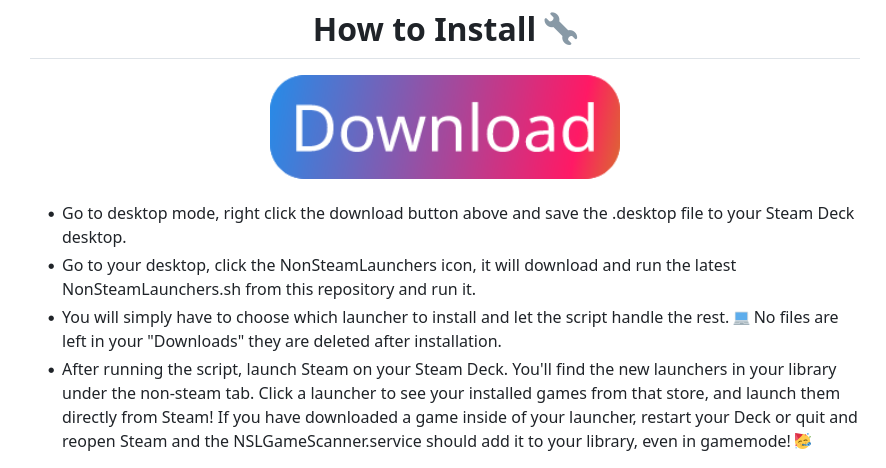
Press the Steam button > Power > Switch to Desktop to launch the desktop environment of SteamOS. Open Firefox, go to the NonSteamLaunchers On Steam Deck GitHub repository and click on the Download button.
Open the Downloads folder and remove the .download file extension from NonSteamLaunchers.desktop.download file. Then, double click it, click Execute, and then Continue.
Install Ubisoft Connect
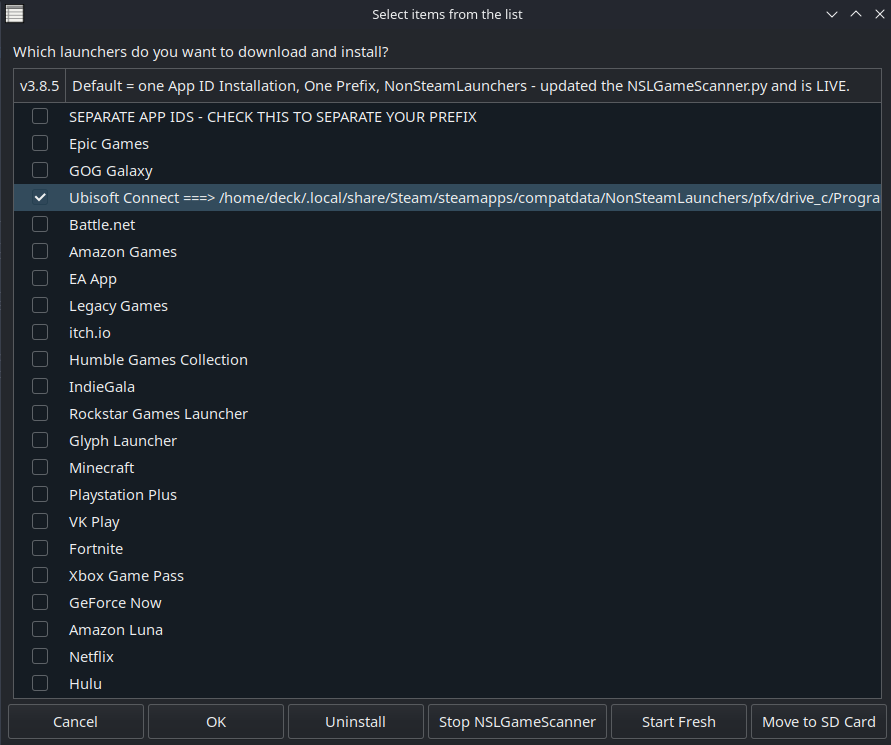
In the installation menu, tick Ubisoft Connect and press Ok twice.
You can install other launchers using this script but I prefer to use other methods such as Heroic Games Launcher because some launchers have native Linux alternatives that don’t require Proton.
After the installation, Steam should open and you’ll find Ubisoft Connect in the Uncategorized category.
Launch Ubisoft Connect
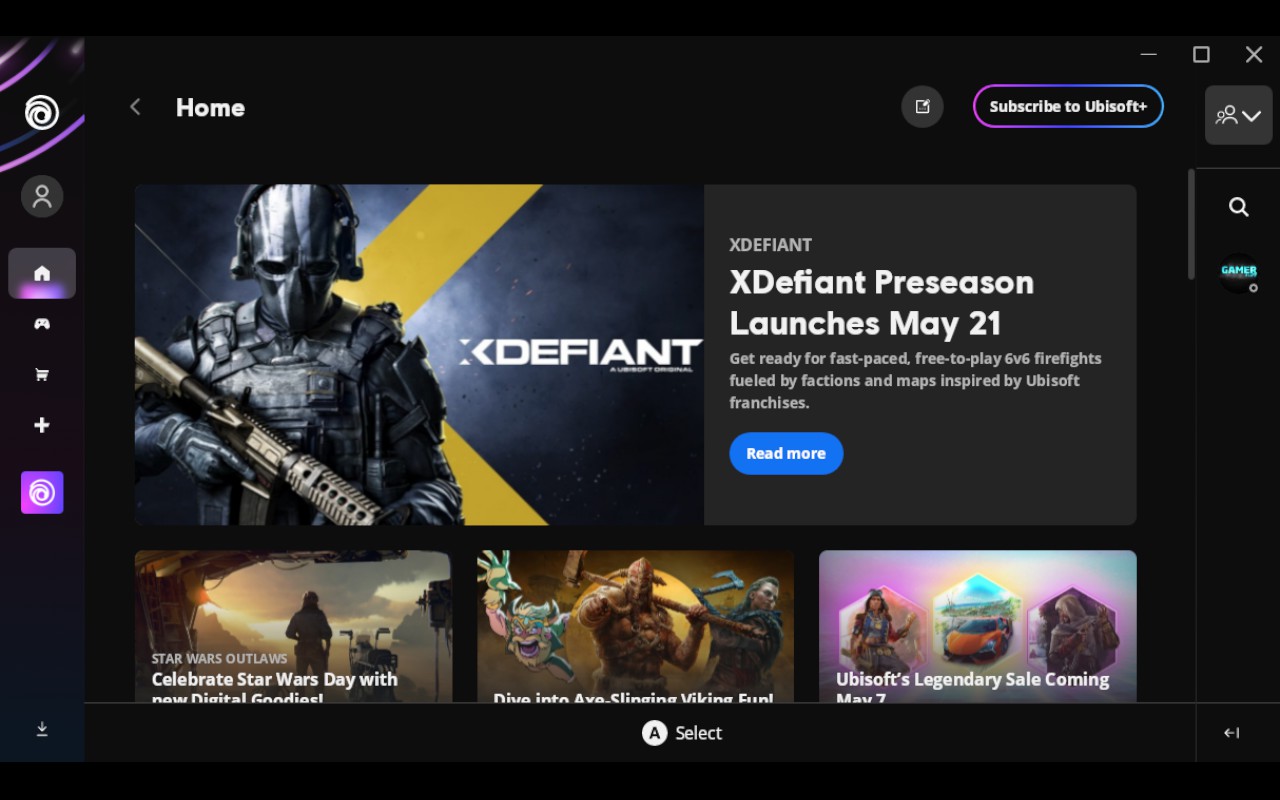
Return to Gaming Mode by clicking on the Return to Gaming Mode shortcut on the desktop. Then launch Ubisoft Connect. As a non-Steam shortcut, Ubisoft Connect will appear in the Non-Steam category.
Ubisoft Connect will update, restart, and show the login screen. Log in and the client will load.
Set Up Controls for Ubisoft Connect
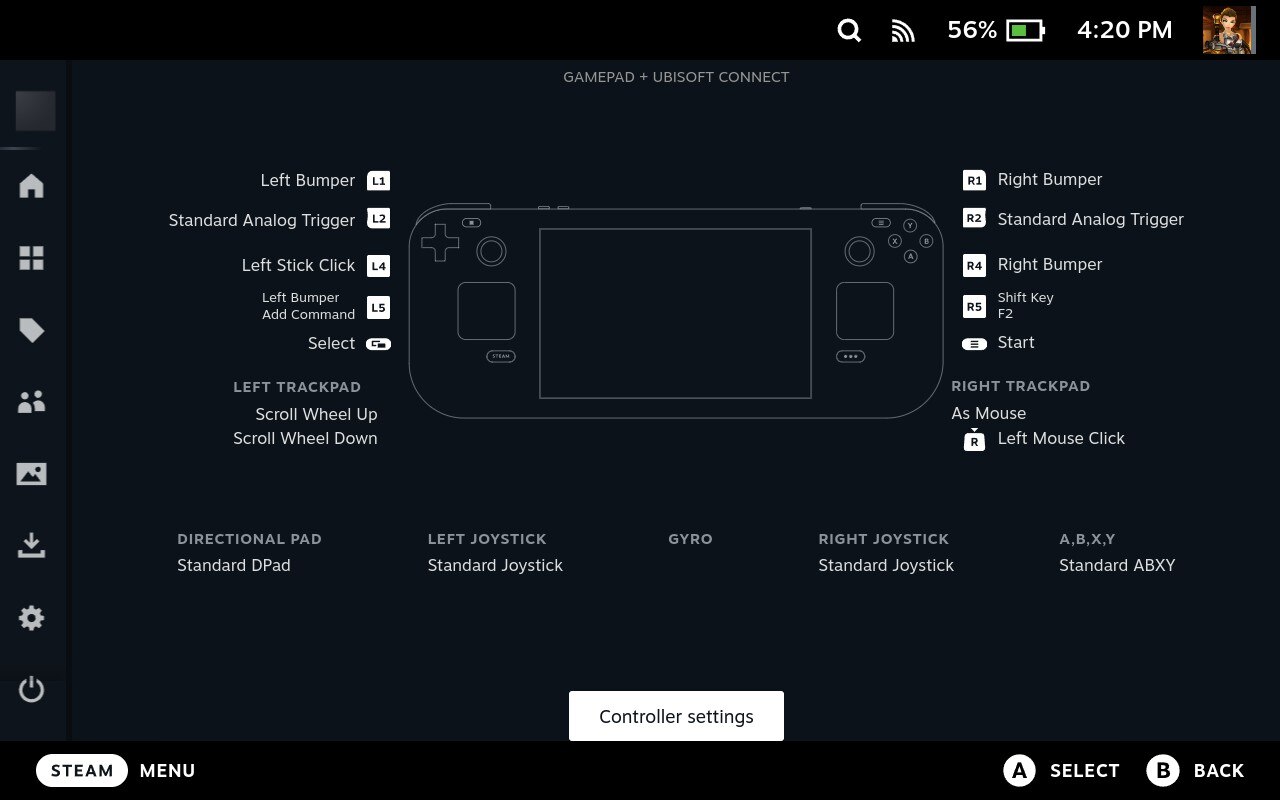
Next, you need to update the controller layout so you can use the trackpads to navigate Ubisoft Connect. Press the Steam button and go to Controller Settings > Edit Layout > Trackpads to set R Click to Left Mouse Click and L Click to Right Mouse Click.
Then go back and turn on Enable Back Grip Buttons. Go to R5 > Keyboard and select Shift. Then go to the cog icon beside it and Add extra command. Select F2 and then Resume Game.
The command you just created on the bottom right button of the Steam Deck will activate the Ubisoft Connect overlay for when you’re in-game. It’s much easier than switching between windows and you can set up the same command in individual Ubisoft game entries.
Install Games In Ubisoft Connect
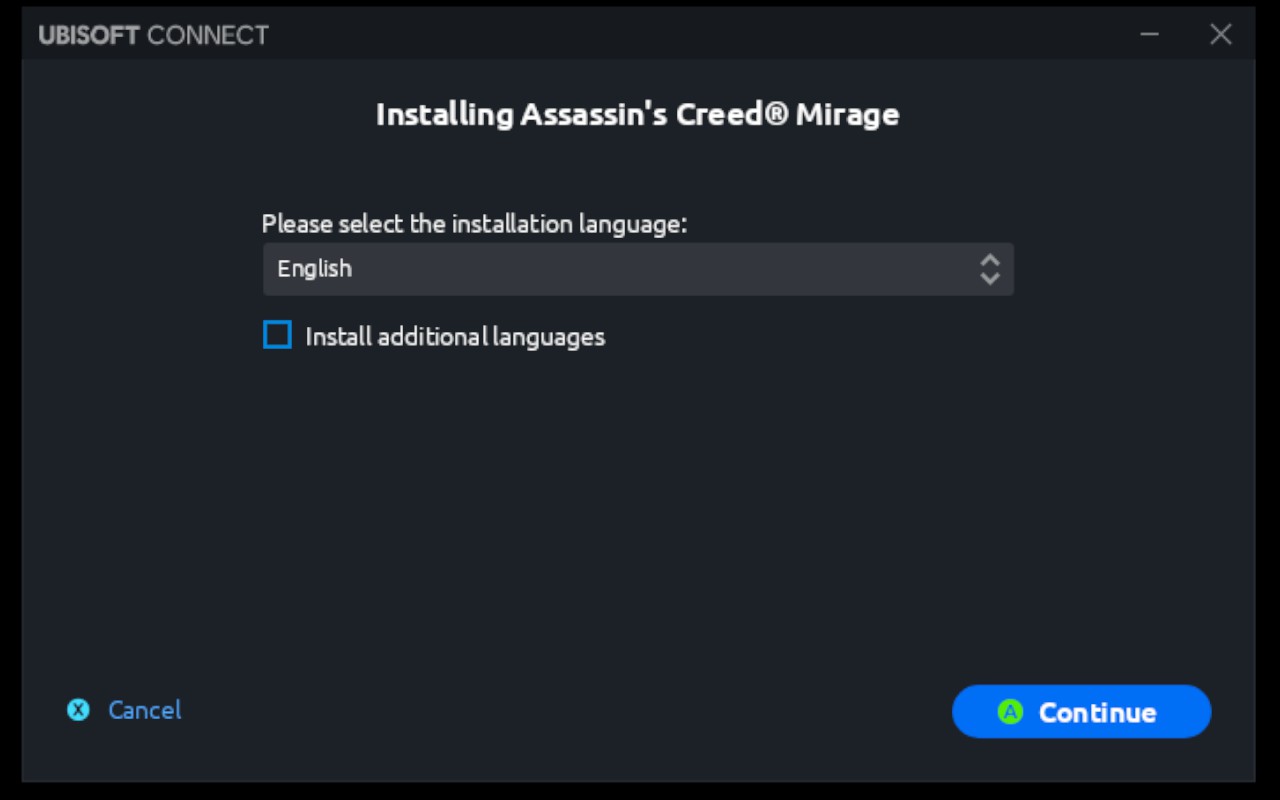
Go to the Library tab and pick a game to download. Press Download > Continue, check you have enough disk space, and then Continue. Accept the End User License Agreement and then the download will start.
Once downloaded, you can play games through the Ubisoft Connect launcher.
You can also restart Steam and the Game Scanner script from NonSteamLaunchers will add your downloaded Ubisoft Games to Steam as individual games complete with artwork.
Ubisoft Games Connected
You’ve installed Ubisoft Connect and learned how to play Ubisoft games on your Steam Deck. Enjoy playing your Ubisoft titles.
Subscribe below to receive next week’s post: The Easiest Emulation Set Up Ever - EmuDeck and let me know your experiences with Ubisoft games in the chat.